Maybax for DID/OSDD Systems!
Maybax is built and developed by an OSDD-1b System, The Patchwork Collective. With that Maybax has extensive features to manage your System online! Below we review many of the features the bot provides.
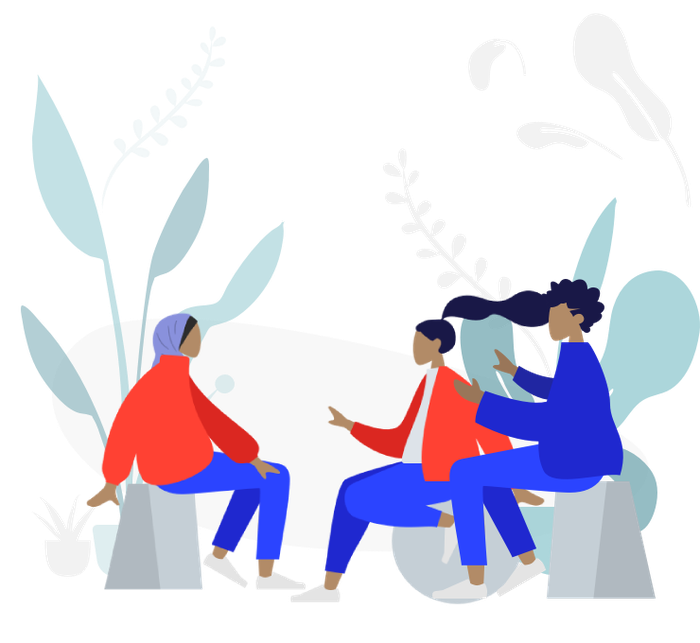
Maybax is built and developed by an OSDD-1b System, The Patchwork Collective. With that Maybax has extensive features to manage your System online! Below we review many of the features the bot provides.
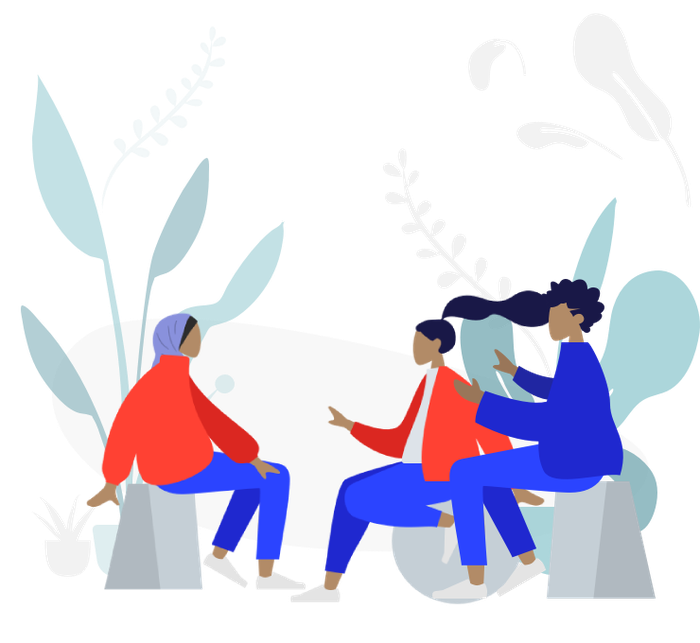
All System information syncs between Maybax and this website! If you think changing your System, Member, or Group information is easier with a website, use the System Editor!
Note: All commands below only display for the System Owner unless otherwise specified.
Wow this page is already really long! We moved the proxy commands and explanation to a dedicated area instead!
/system register
Create and Register your System with the Maybax bot.
/system my-system
View an embed with your Systems information. The show toggle can be used to display the Embed to other server members. If you display the embed for others, no private information will be shown (timezone, member/group count).
/system export
Exports your System to a Tupperbox or Pluralkit format.
/system edit
Edit any of the information about your System!
/system set_proxy_role allowed_role:<role>
Limit all of Maybax's Proxy features in your server to members with the provided role only. This command can only be run by the Server Owner.
/members list
Displays all members in your System in a paginated embed.
/members show_member
Displays an embed of a single member in your System. If show is set to True, the embed will be viewable by everyone and the member's private information will be removed (indicators).
/members edit
Requires a Members ID (viewable in /members list). Allows a System owner to edit a Member in their System.
/members import
Accepts a JSON file from both Pluralkit or Tupperbox. A paginated embed will display each Member/Tupper in your file with a button control at the bottom. The arrow buttons allow you to page through the embeds one at a time. The red "X" closes the import process. The check mark imports the current member to your System.
During an import, Maybax will attempt to match the member you are importing with a member in your System. We check the new import against your saved members Pluralkit IDs, Tupperbox IDs, and finally, a one-to-one name match. If any of these attributes (IDs or name) match, the saved information is overwritten. When a save is successful, a new embed will display with the updated member information.
Coming Soon: Online Editor Import!
/groups import
Accepts a JSON file from both Pluralkit or Tupperbox. A paginated embed will display each Member/Tupper in your file with a button control at the bottom. The arrow buttons allow you to page through the embeds one at a time. The red "X" closes the import process. The check mark imports the current member to your System.
During an import, Maybax will attempt to match the group you are importing with a group in your System. We check the new import against your saved groups Pluralkit IDs, Tupperbox IDs, and finally, a one-to-one name match. If any of these attributes (IDs or name) match, the saved information is overwritten. When a save is successful, a new embed will display with the updated group information.
Coming Soon: Online Editor Import!
/groups list
Displays all members in your System in a paginated embed.
Coming Soon: Group editing via bot. Show single Group via bot.